TikTok’s Pixel Events comprises 14 distinct user actions intended to accomplish specific business objectives:
- Complete registration process
- Add payment information
- Add products to cart
- Add products to wishlist or favorites list
- Click button to proceed
- Complete payment process
- Contact support
- Download content
- Initiate payment
- Search for desired items
- Place order
- Submit form
- Subscribe for updates
- Attend events or simply view content
Tracking the activities of website users is possible by logging their actions.
Setting up TikTok Pixel for Your Website
Step 1: Sign up and Launch TikTok Ad Manager
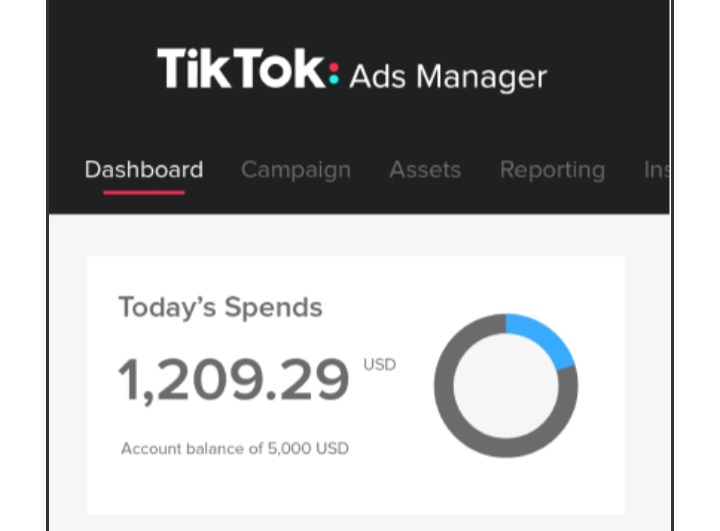
To gain access, use your browser to open TikTok Ads Manager and complete the registration process. Once registered, navigate to the main page and select Assets, followed by Events and Web Events.
Step 2: Begin Creating Pixels
Once you’ve accessed the web events management menu, proceed to select the option of Creating a Pixel.
Assign a title to the pixel and proceed to opt for TikTok Pixel. Then, proceed by clicking on Next.
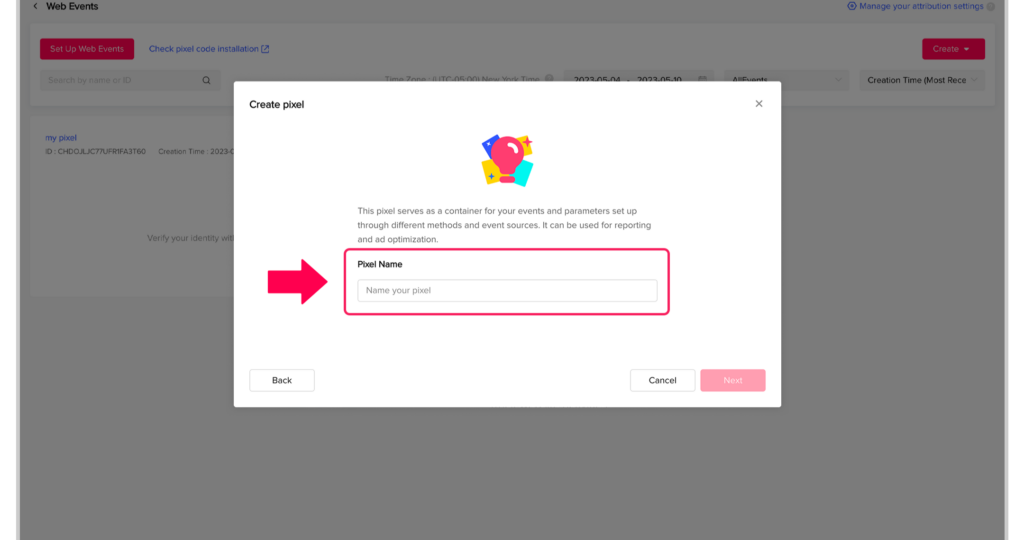
Step 3: Installing Pixel Code
There are multiple options for installing pixel code, either manually or automatically. The latter option involves connecting with partnered websites, like Shopify, BigCommerce, and Google Tag Manager, that work with TikTok Pixel.

